How to Make a Twitter Feed Bot Discord
Do you want to share your tweets with Discord friends or want to get notified whenever there is a new tweet from your followed account? All you need is a Discord bot that can post, share, and pull tweets from Twitter via Discord server. While there are quite a few Twitter bots to choose from, these were some of the best Discord Twitter bots we found.
Bots Discord Bots for Twitter
1. Tweet Shift
Tweet Shift is an all-in-one Twitter bot where you can also set up to pull tweets into Discord automatically. It also responds to commands, so you can use them to like or retweet any tweet directly from Discord itself. All in all, it offers a complete package of Twitter commands right into your server for free. Keeping all the additional features aside, here's how you can post tweets on Discord.
1. Open Tweet Shift website and click on the Invite to Server button.
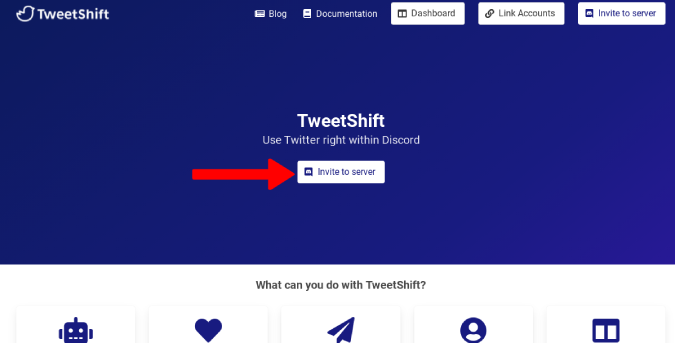
2. It will open the Discord website in a new tab. Login to discord if not already and Select the server that you want to add the Twitter bot to. Click on Continue when done.
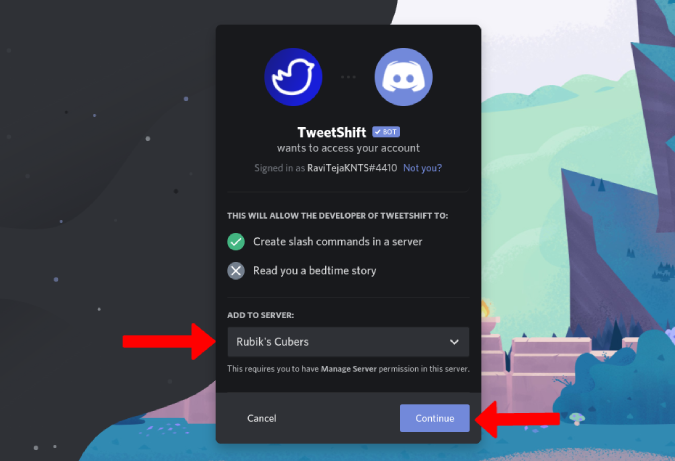
3. For the bot to function, Tweet Shift requires a few permissions and to grant them, click on Authorize. Once done, you will be redirected to the Tweet Shift website with a Server added! message. Click on the Dashboard button at the top right corner.
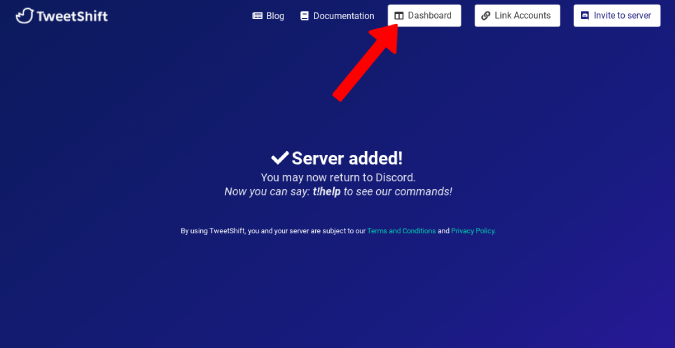
4. This requires additional permissions to access your Discord servers. Grant them and select the server that you have added Tweet Shift to already.
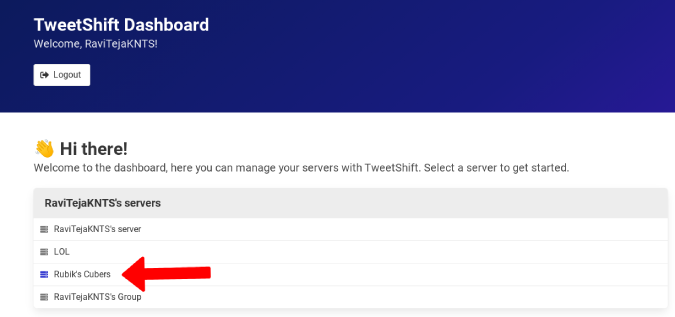
5. In the dashboard, click on the Auto-posting option in the sidebar. Now enter the account that you want to follow, select the channel that you want the tweets to be posted.
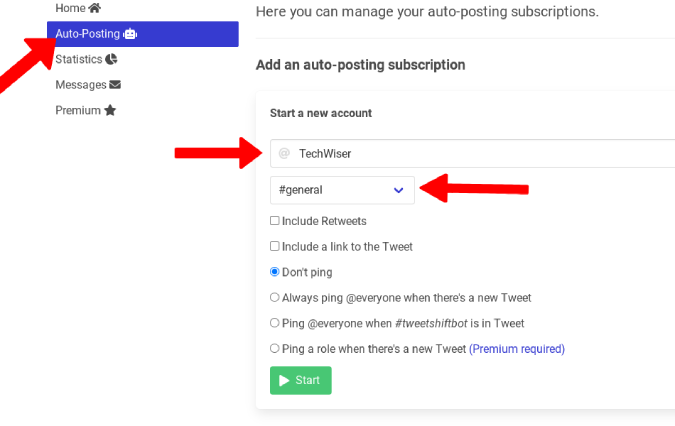
6. There are more options here for you to choose like what kind of tweets you want to receive and whom to ping when there is a new tweet etc. Once done, click on Start. You can add multiple Twitter accounts to Discord server using the same steps.
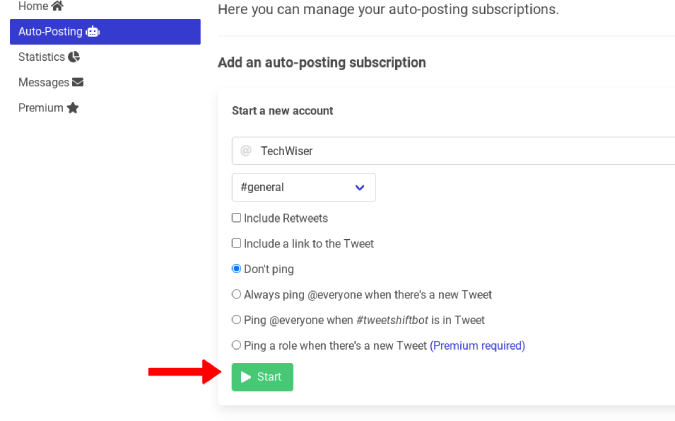
7. That's it, you will get notified from that account when there is a new tweet. This is how it is going to look.
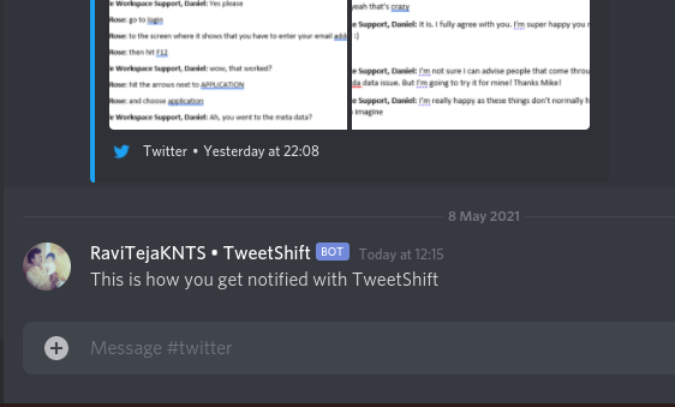
8. To stop it, just open the Tweet Shift website > Dashboard > Select your server > Auto Posting and scroll down to find all your subscriptions. Click on the Delete button on the side to stop getting notified. Or, click on the Edit flags button to change your notification or channel preferences.
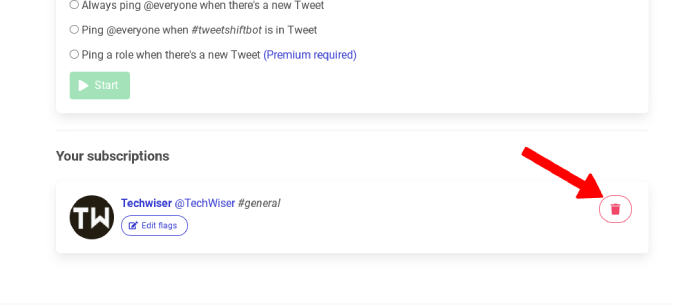
2. QTweet
While Tweet Shift posts tweets automatically to your desired channel in your desired server, QTweets enables the option to get any latest tweets from any account with just a command. So if you don't want to get notified for all the tweets all the time, this bot will be handy to get tweets instantly to Discord with just commands. Also, QTweet can be installed easily in a server. Here's how.
1. To add QTweet to your server, open the QTweet page on the top.gg Discord bot Store and click on Invite option in the sidebar.
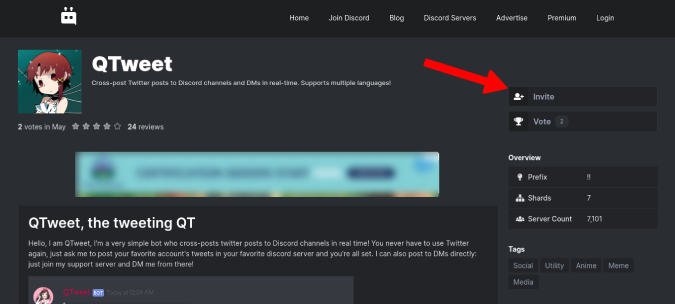
2. If you haven't logged into Discord on the browser, do it now and select the server that you want to add Discord Twitter bot to.

3. QTweet needs some permissions to work so grant them by clicking on Authorize button.

4. Now complete the captcha and you will see an authorization success message.
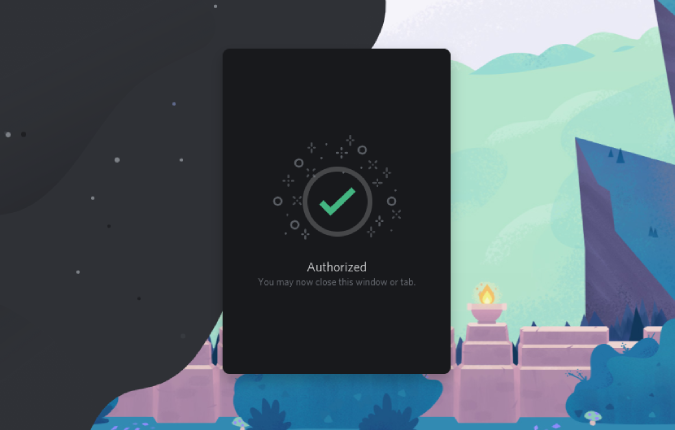
5. That's it. Open the Discord channel and enter the command !!tweet username to get the latest tweet from that Twitter account. For example, give the command !!tweet techwiser and you will get Techwiser's latest tweet.

3. Mee6
Mee6 is a powerful Discord that will act like the swiss army knife for you. It allows you to create custom commands for not only Twitter but also YouTube, Twitch, and Reddit and let you manage your Discord channel and server. On the other hand, it will slow down the server and comes with a subscription plan that will cost $11.95 per month.
Here's how you can set up Mee6 to post tweets.
1. If you haven't already installed Mee6, open the Mee6 website and click on Add to Discord button.

2. Now log in to your discord account if not already and click on the Setup Mee6 button beside the desired server name. It will open a pop-up window, click on Authorize to grant permissions to Mee6 to access that server.
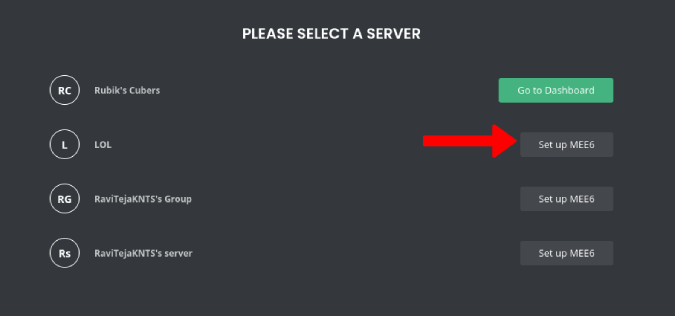
3. That will close the pop-up windows and you will be redirected to the Mee6 dashboard where you can find an Upgrade to Premium option at the top right.
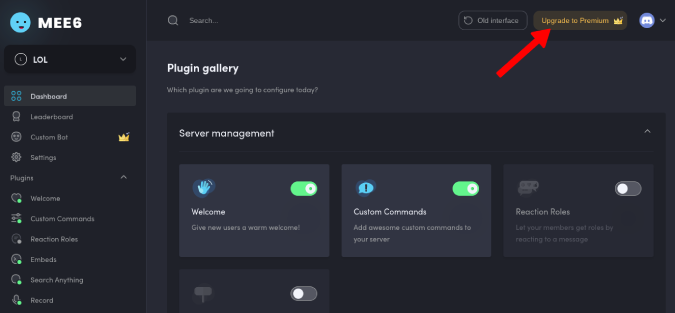
4. Click on it and choose a monthly, yearly or lifetime subscription as it is a paid feature.

5. Once subscribed, get back to the dashboard by clicking on the Dashboard option in the sidebar. Here, scroll down and select the Twitter option under social connectors.
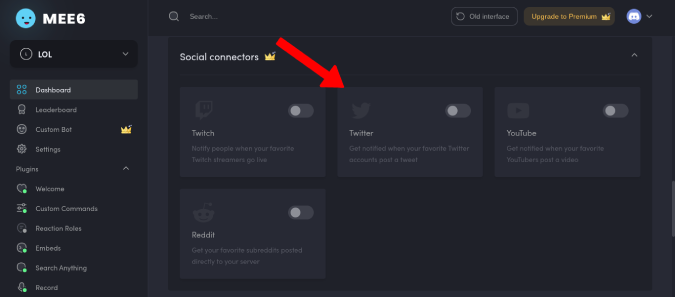
6. Now enable the Twitter button and enter the account username from where you want to pull tweets from. Select the channel on which you want to get notified on your server. That's it, all the tweets from the specified account will be delivered to you on the channel added.
4. IFTTT
Getting tweets to Discord in Mee6 is a paid feature but you can also use IFTTT to get the same functionality without even installing a Twitter bot. It is an automation web app where you can create conditions called applets to connect services/apps allowing them to communicate, pass data through API, and execute actions based on set parameters. For example, when you are in the office, set the phone to silent or when you publish a post on Instagram, it will be posted to Twitter too. Similarly, you can connect Twitter and Discord such that when a set condition is met, an action is executed. You can create your own applets or use one created by someone else.
1. Open the IFTTT website and log in to the service. Now click on Create button at the top right corner to create a new applet.
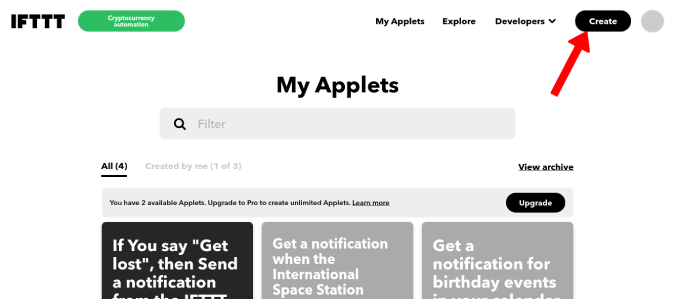
2. Select the If This button

3. Search for Twitter and select it.
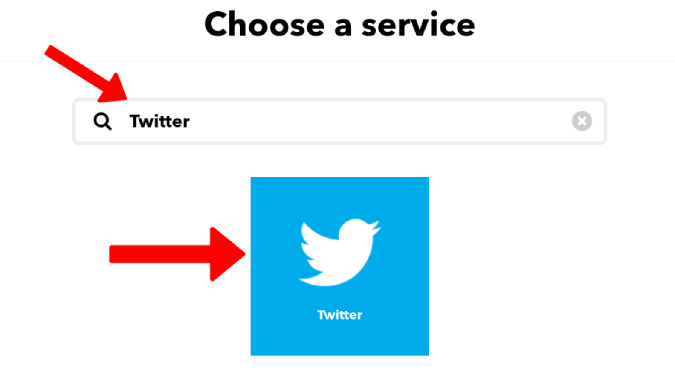
4. Scroll down and select New tweet by a specific user and click on Connect button on the next screen.
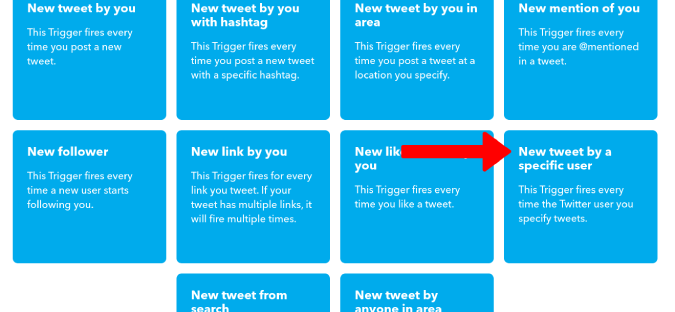
5. This will open a pop-up. Log in to your Twitter account and grant permissions to IFTTT app to access tweets and timelines by clicking on Authorize app button.

6. Enter the username and click on Create trigger button.
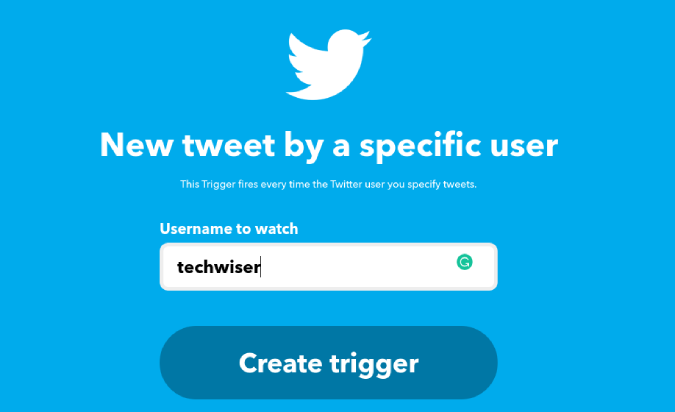
7. Once done, you will redirected back to IFTTT. Now, select the Then That button.
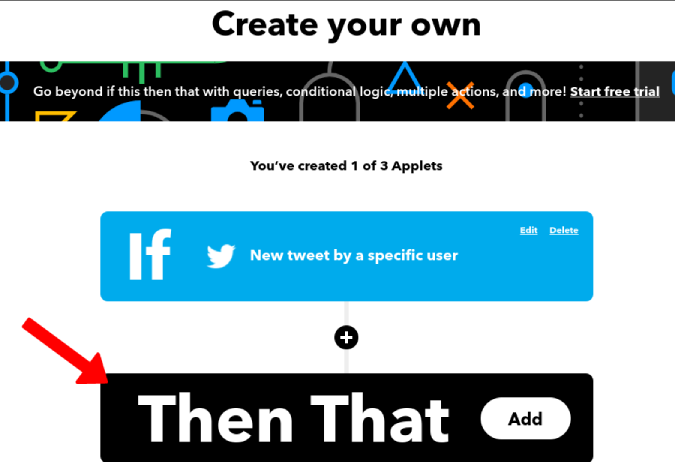
8. Click on Webhooks block.

9. You will find an option called Make a web request. Open it and click on Connect button on the next page.

10. It will open a form. To fill the form, open Discord in a new tab and open the channel that you want to get notified inside. Then click on the Settings icon beside the channel name.

11. Here select Integrations option and then click on Webhooks.
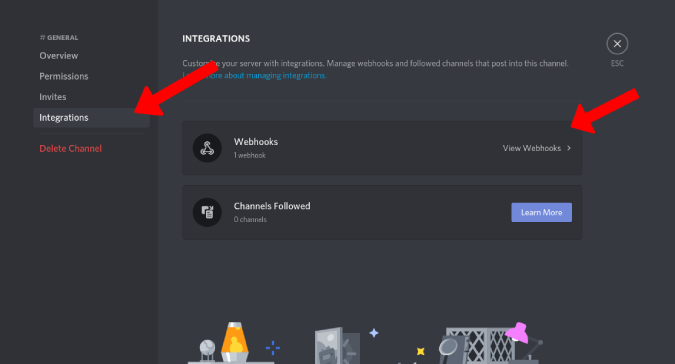
12. Click on New Webhook button and name it. Then click on the Copy Webhook URL button.
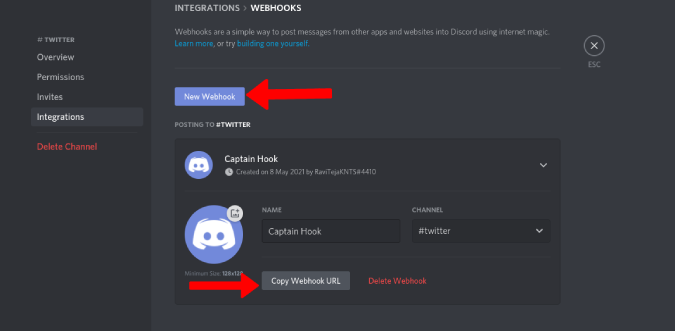
13. Go back to the IFTTT tab and paste the webhook URL in the URL section.

14. Then change the Method to Post and Content Type to application/json from the drop-down menu.

15. Paste the below code in the Body section. Change the name techwiser to the account that you want to follow on Twitter and click Create action button at the bottom.
{ "username":"@techwiser tweeted", "content":"@{{UserName}} tweeted this at {{CreatedAt}}: {{LinkToTweet}}" } 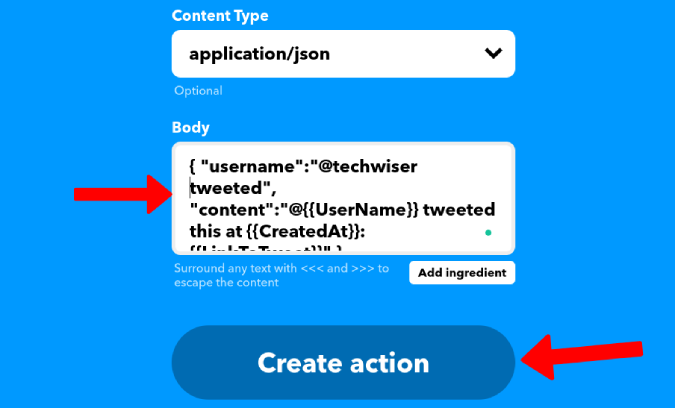
16. Finally, click on Continue and then Finish. That's it, any tweets from that account will be pushed to your Discord channel including the retweets. But, won't notify you about the replies.

Wrapping Up – Use Discord Bots to Post Tweets from Twitter
If you are already a Mee6 premium subscriber, go for it as it offers you all the features that you could need for your Discord server or channel. If not, Tweet Shift the the perfect Discord bot for you to choose. IFTTT can be the preferred method if your server is big enough, so that you won't be facing lag in voice channels.
Also Read:
- How to Add Bots to Discord Server on Desktop and Mobile
- Discord vs Slack: to Chat or Not to Chat
Source: https://techwiser.com/use-discord-bots-post-tweets-twitter/
Belum ada Komentar untuk "How to Make a Twitter Feed Bot Discord"
Posting Komentar